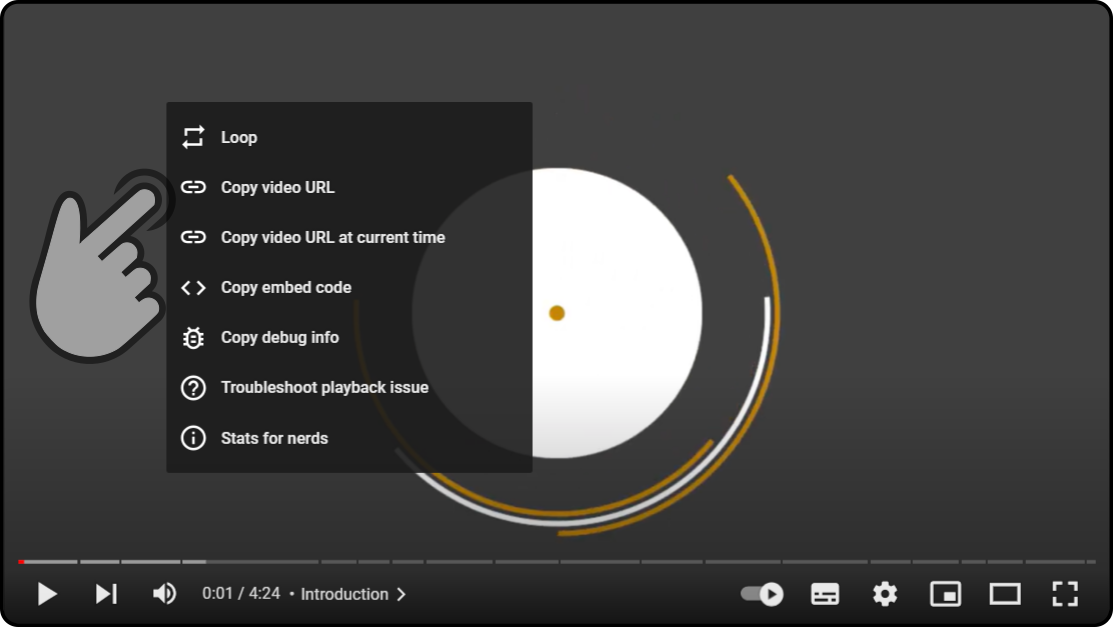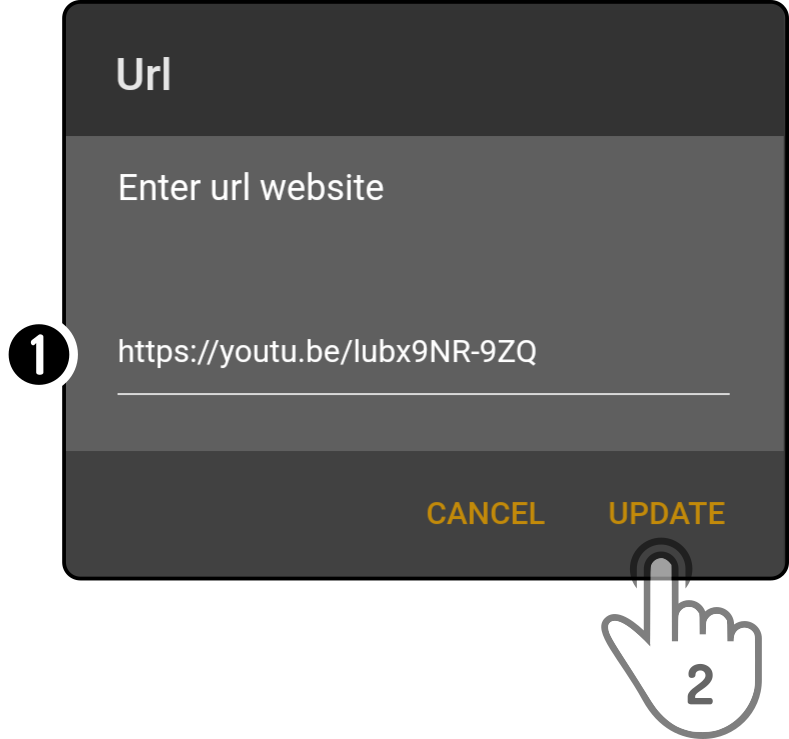URL widget
The URL widget can be used to display embeddable website(s) on the dashboard.
| This widget can be added to the dashboard multiple times. |
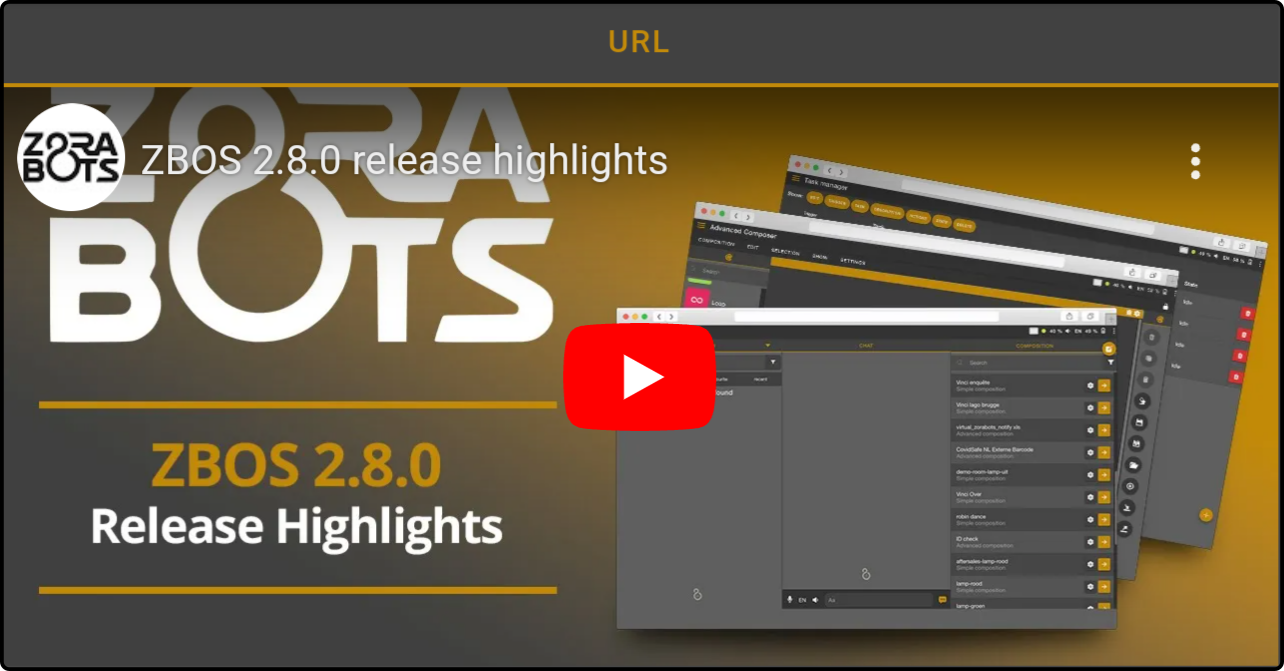
Editing the URL
Open the dashboard editor and tap the icon to view the settings:
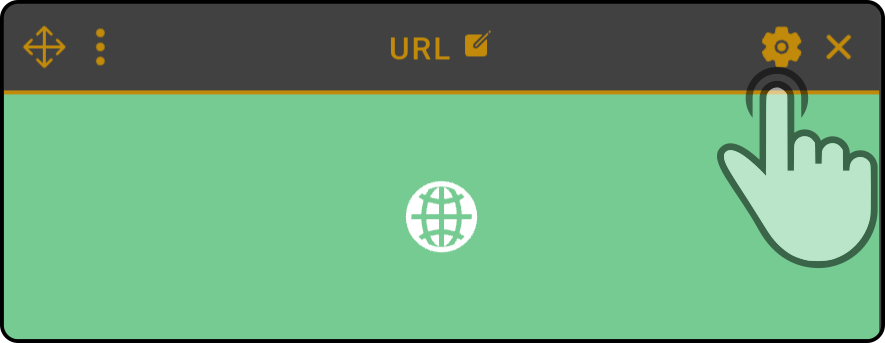
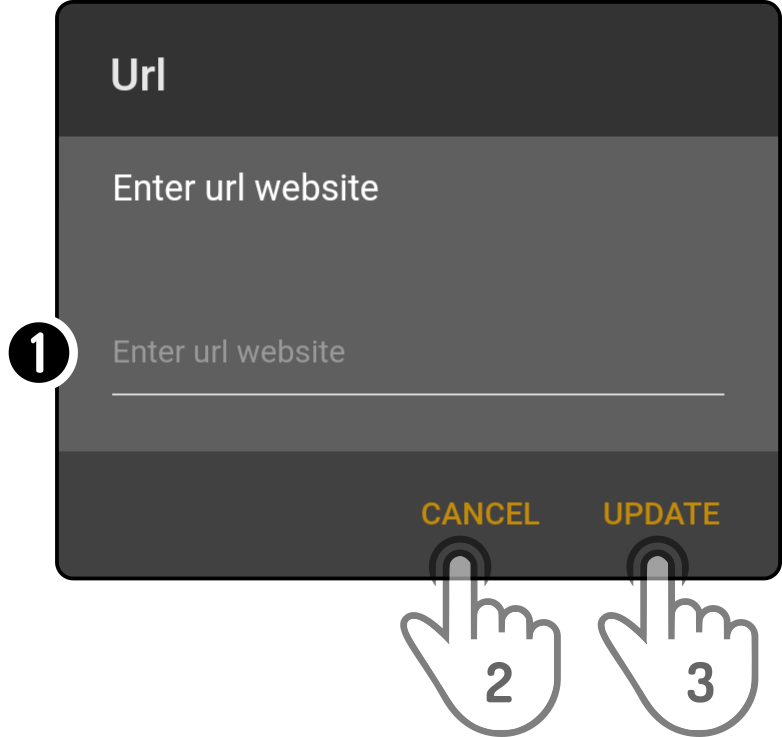
-
Enter the URL
-
Tap the button 'Cancel' to undo the changes
-
Tap the button 'Update' to view
Restrictions
Due to most websites disallowing their content to be shared or hosted on a platform their company doesn’t own, only the following websites can be shown in the dashboard:
-
Websites that do not specifically disallow embedding on other websites (Cross-Origin requests).
-
Websites that explicitly allow embedding on the Control website (Cross-Origin requests)
-
Websites that support OEmbed (see https://oembed.link for more information on OEmbedded URLs and a list of websites that support this).