Menu bar
An additional menu bar will be shown at the top of the composer-page when using the cloud control website.
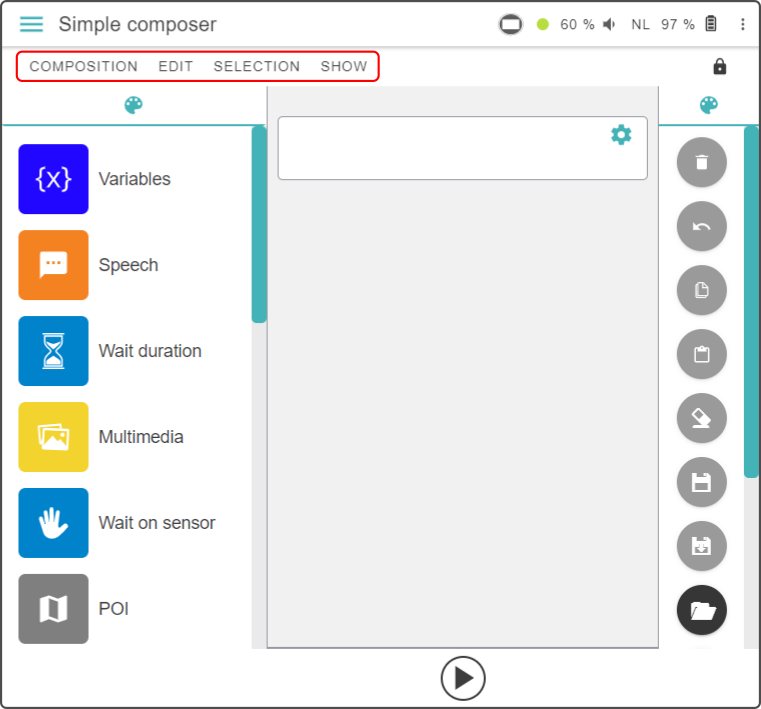
| The operations in the menu-bar are also available using the other tools. |
Composition menu
Tap the option 'Composition' in the menu-bar to display the following options:
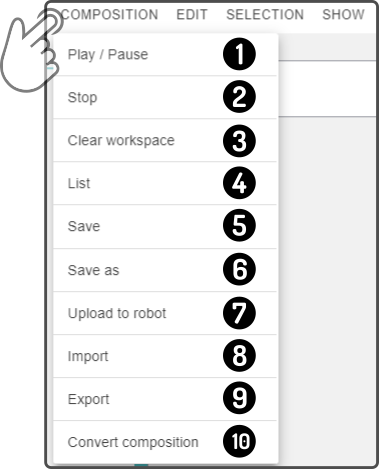
-
Tap 'Play/Pause' to play or pause the current composition
-
Tap 'Stop' to stop all currently playing compositions (1)
-
Tap 'Clear workspace' to start to create a new composition
-
Tap 'List' to load a composition stored in ZBOS Control, on the device or on the cloud
-
Tap 'Save' to save the current composition (2)
-
Tap 'Save as' to save a duplicate of the currently loaded composition
-
Tap 'Upload to robot' to upload stored composition(s) to the device
-
Tap 'Import' to import exported composition(s)
-
Tap 'Export' to store composition(s) on a local device
-
Tap 'Convert composition' to convert the current simple composition to an advanced composition
|
(1): Only manually started compositions can be stopped, not the scheduled or pinned composition(s) (2): A filename will be asked when saving the composition for the first time |
Edit menu
Tap the option 'Edit' in the menu-bar to display the following options:
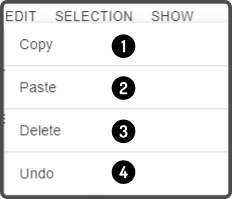
-
Tap 'Copy' to copy the selected block(s) to the clipboard
-
Tap 'Paste' to add the copied block at the end of the timeline
-
Tap 'Delete' to remove the selected block(s) from the workspace
-
Tap 'Undo' to undo the latest change to the timeline (e.g. changing the settings for a block, removing a block, …)
| Some options may be greyed out if the conditions are not met (e.g. 'Paste' will be greyed out if nothing is copied first, …). |
Selection menu
Tap the option 'Selection' in the menu-bar to display the following options:
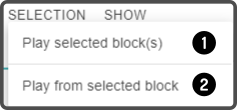
-
Tap 'Play selected block(s)' to play only the selected blocks in the composition.
-
Tap 'Play from selected block' to play the composition from the selected block onward.
| If multiple blocks are selected, tapping the option 'Play from the selected block' will play the composition from the earliest selected block onward. |
Show menu
Tap the option 'Show' in the menu-bar to display the following options:
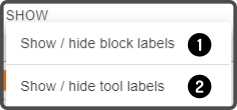
-
Tap this option to display or hide the text next to the blocks in the block toolbar (on the left side of the timeline)
-
Tap this option to display or hide the text next to the tools in the toolbar (on the right side of the timeline)