Managing datasets
Other than saving the datasets on the cloud or on the device, they can be exported and stored on external devices.
Exporting datasets
Tap the button Import in the Kiosk-menu to export a stored dataset to the connected device.
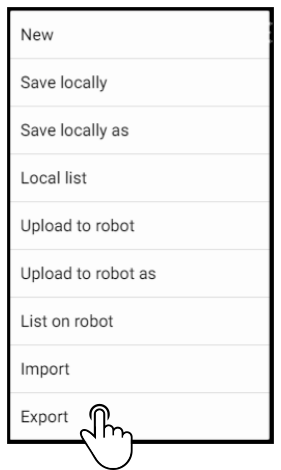
Select whether or not the media-files used in the dataset (e.g. icons) should be exported as a zip-file.
Tap the option next to the dataset to download the dataset.
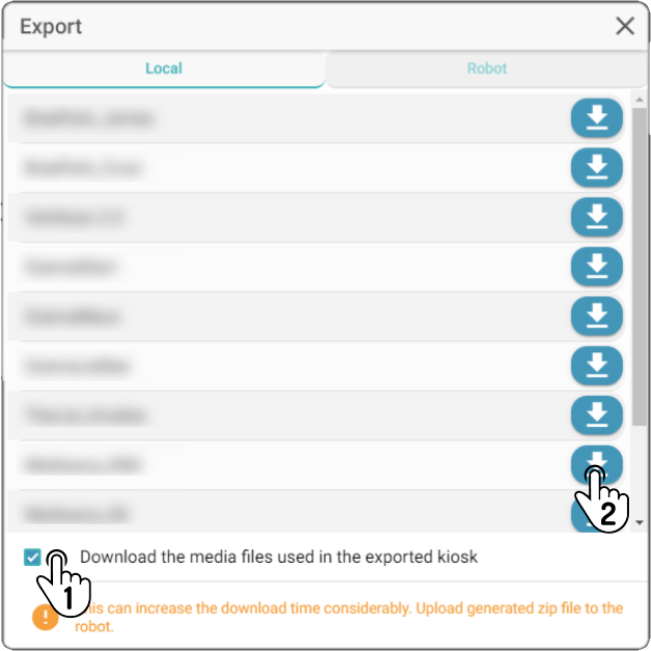
|
Importing datasets
| This will overwrite the dataset in ZBOS Control if it exists. |
Tap the button Import in the Kiosk-menu to restore an exported dataset or open the dataset on another device or platform.
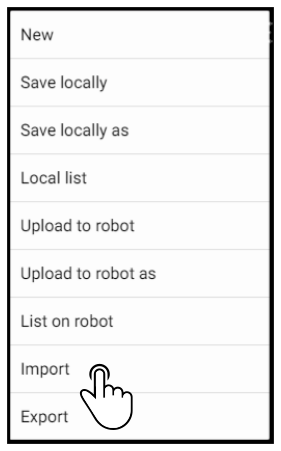
Tap the option Select file in the modal and navigate to the location of the stored dataset on the device. Select it to enter the value in the field.
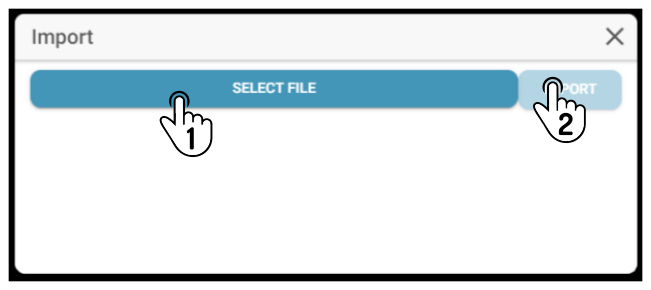
Tap the option Import to upload the dataset to ZBOS Control.
| This will only create or replace the dataset stored on ZBOS Control. Load the dataset to view the restored content in the editor. |