Style
There are 2 options to change the style of ZBOS Control, specifically:
-
Changing the theme
-
Changing the color scheme.
| For some themes, the color scheme cannot be adjusted (e.g. Etisalat). |
Changing the theme
Tap the option Theme in the settings to display the available themes for ZBOS Control at the bottom of the app.
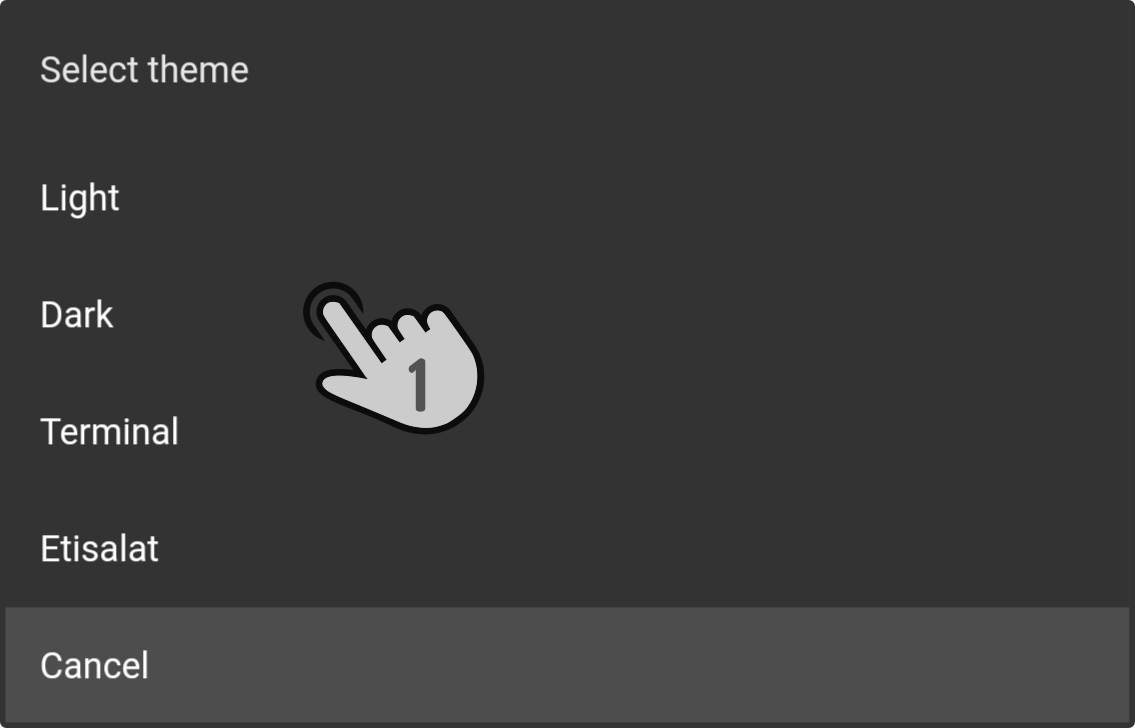
Tap a theme to apply it immediately. Tap the button Cancel in the list or outside of the list to close the selection-popup.
The following themes are available:
-
Light(1)
Black-on-white background.
-
Dark(1) (default)
White-on-black background.
-
Terminal
Black color-scheme with green accents.
-
Etisalat
A custom theme, designed by request.
-
Zora(1)
A custom (light) theme, designed around the Zora robot.
-
Billy-Billy
A custom (light) theme, designed around the Billy-Billy robot.
(1): These themes can be customized using the color-scheme.
Changing the color-scheme
Tap the option Color to change the color-scheme to display a ribbon with available colors at the bottom of the screen.

Tap any of the predefined colors to apply it immediately. Tap outside the ribbon to close the color-selection.
Defining a custom color
Tap the color marked with the to define a custom color using a color wheel.
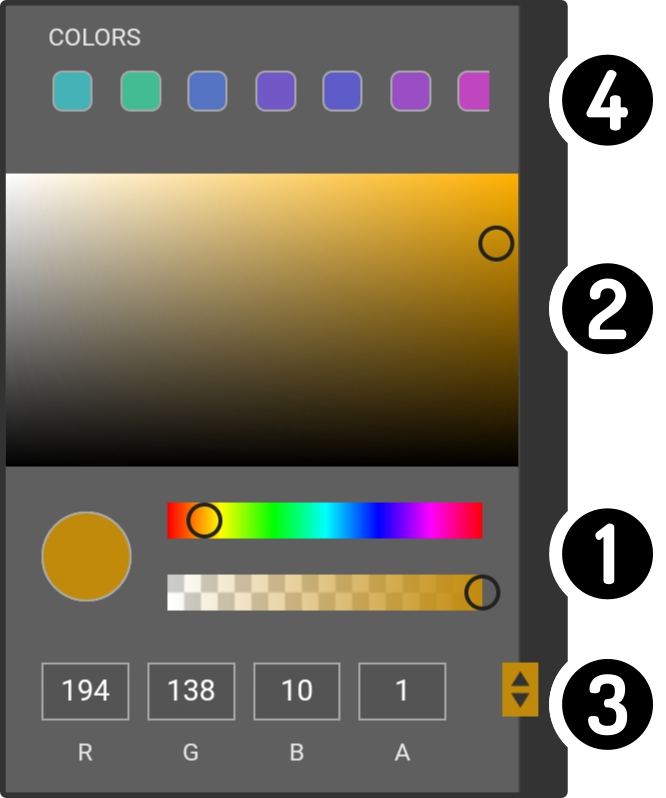
-
Change the basic color and transparency using the sliders (e.g. from gold to dark blue)
-
Select the specific hue in the main screen to define the color
-
Enter the color-values manually in numbered format. Tap the or to change the type of input (e.g. from RGBA to hex to HSLA)
-
Alternatively, a previously defined color can be selected at the top.
| Only one custom color can be defined. |