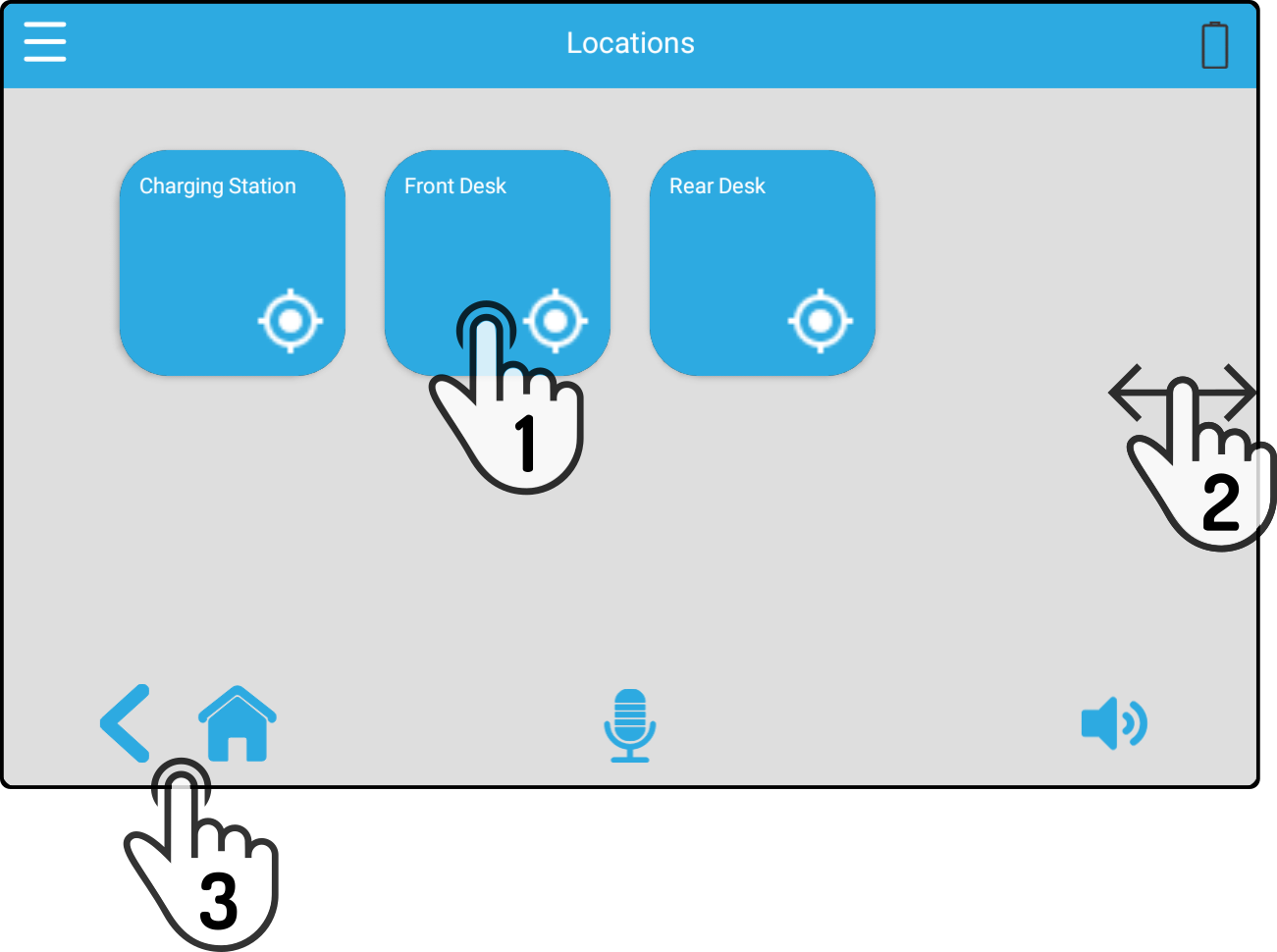Virtual folders
Tap the option 'Virtual folders' to view the options for additional options:
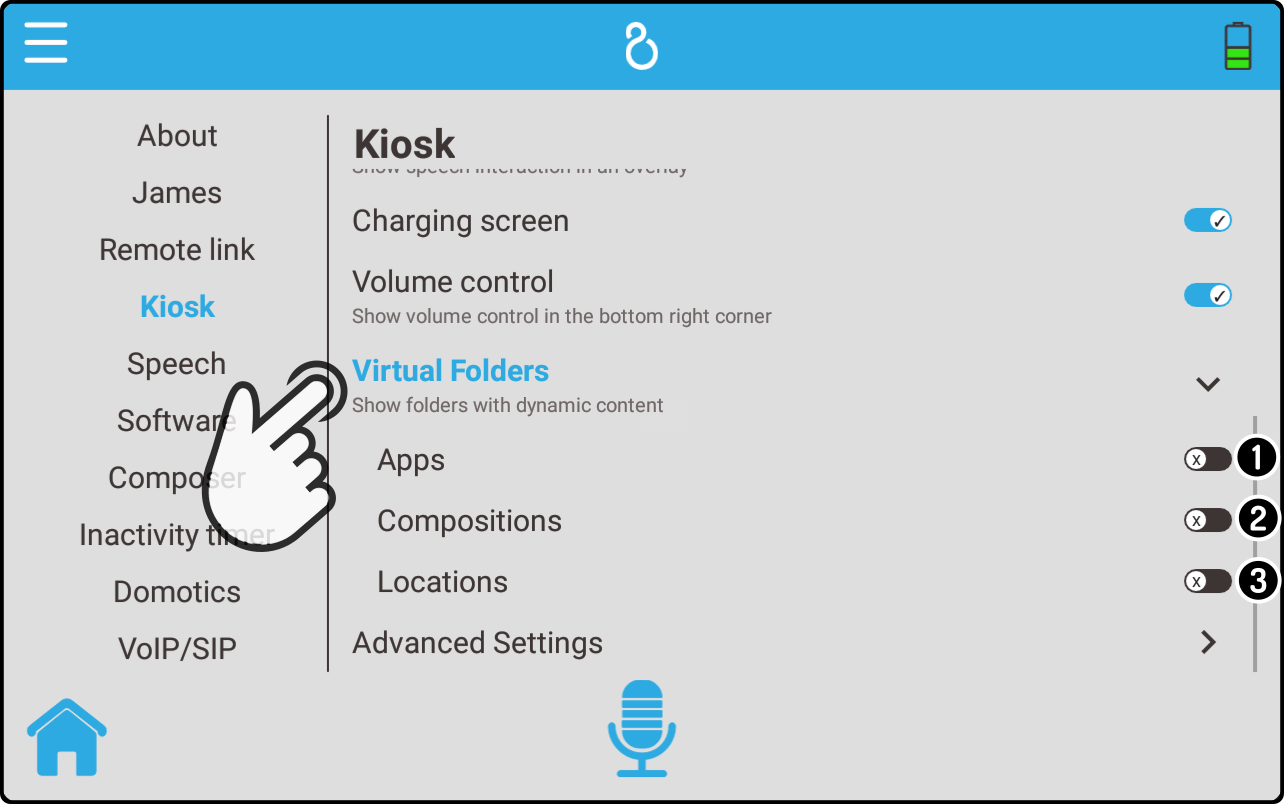
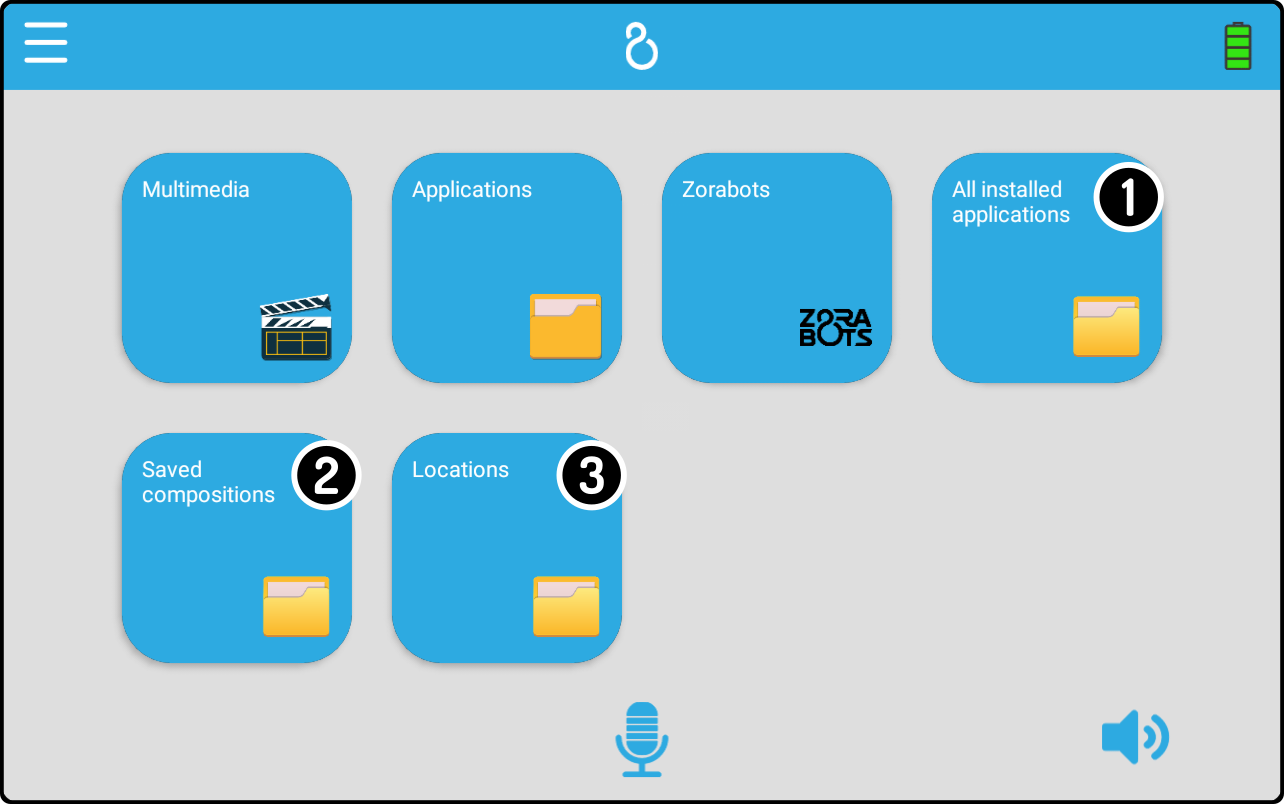
-
Tap the option 'Apps' to view or hide a folder containing all the installed apps.
-
Tap the option 'Compositions' to view or hide a folder showing all the compositions stored on the robot.
-
Tap the option 'Locations' to view or hide a folder showing all the locations defined on the current map.
All apps
Tap the option 'All installed applications' to view a list of all installed applications:
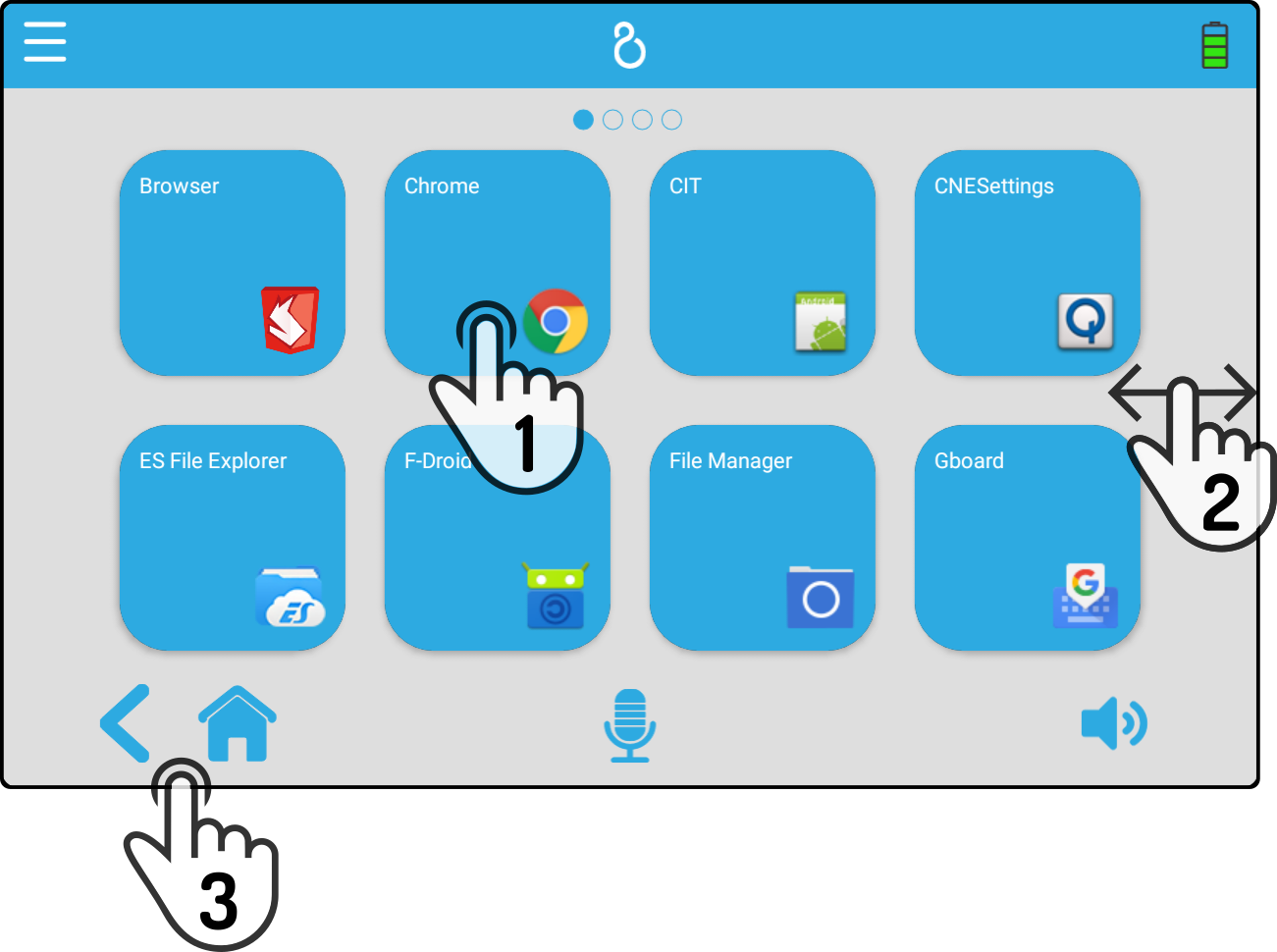
-
Tap any of the installed apps to start it.
-
Swipe left or right to navigate across the pages.
-
Tap the back or home button to return to the main kiosk screen.
| The home screen of the kiosk will be shown after closing an app. |
Compositions
Tap the option 'Saved compositions' to view a list of all installed compositions:
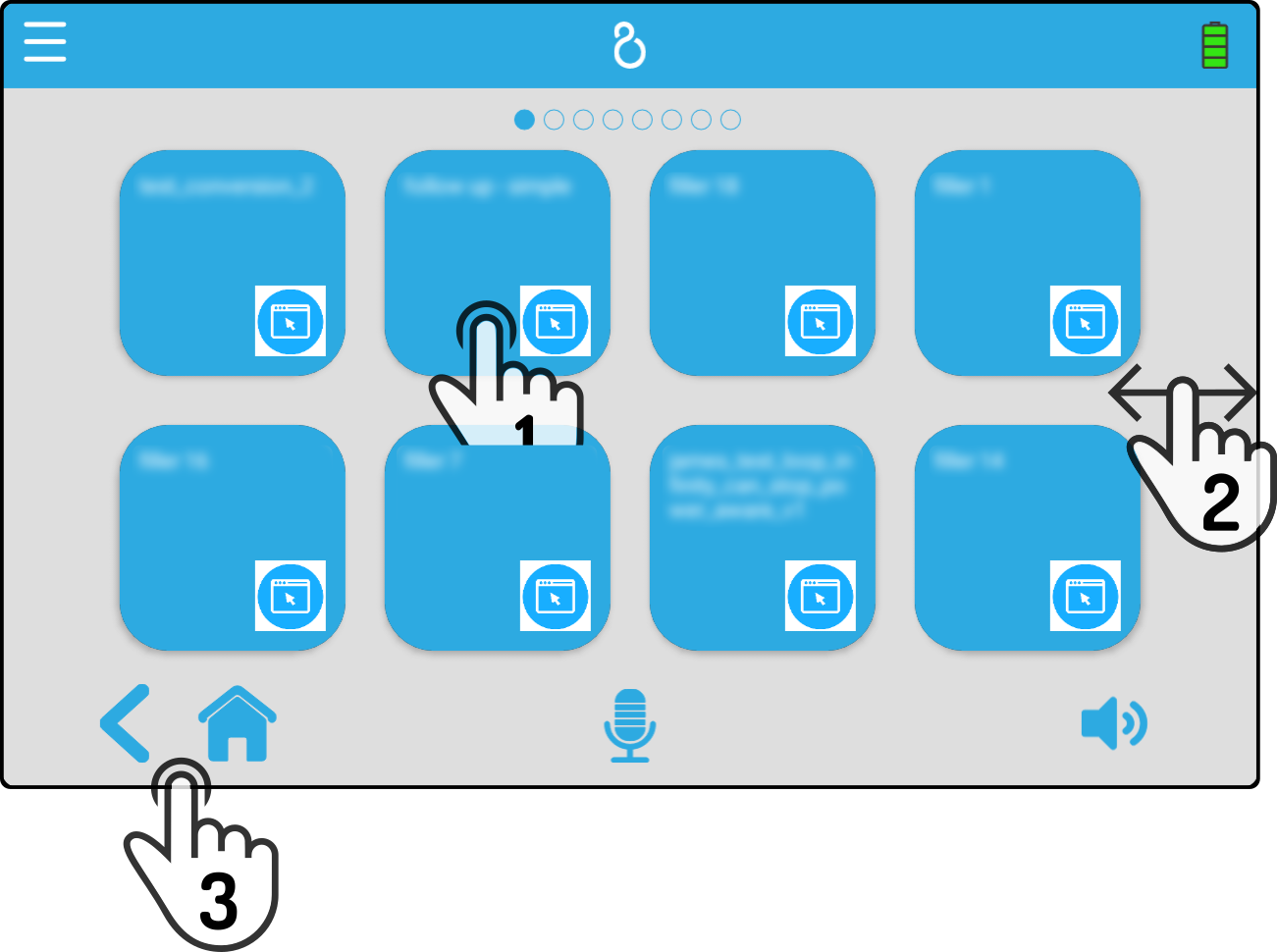
-
Tap any of the compositions to start it.
-
Swipe left or right to navigate across the pages.
-
Tap the back or home button to return to the main kiosk screen.
| The home screen of the kiosk will be shown after a composition has finished playing |